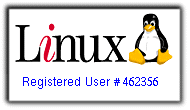
In this blog I will explain step by step how to install the Linux Ubuntu 7.10 in Acer 5720 laptop, i have spend so many hours to get the intel 4965 AGN wireless card, the sound card Realtek HD Audio, the Acer crystal Eye webcam , or Compiz Fusion (the program for desktop effects) to work, although ultimately be quite simple, but as anyone who does not know is how those who do not see:) I like as many of you I am a beginner in linux so I will try to make everything as simple as possible ... I hope it will be of any help!
Francisco Jácomo
In 1 st place:
The 1 thing to do is to make a fresh ubuntu install, because in this linux is quite sensitive, I already had some instalations that for not having followed an concrete order in the post installation i couldnt get compiz to work after the install, so it is preferable to follow all steps as I indicate here to have guarantees of success:) In the first of what is necessary to update the ubuntu at 1 start-up, the 1 st thing that will notice is that your laptop has no sound, but do not worry because it is for short time: ) IMPORTANT (not install anything before update!) Once connected and updated go to sinaptics package manager and install the compiz, in my case I have also installed the following items: Compiz configuration settings manager; compiz core; compiz-fusion-plugins - extra; compiz-fusion-plugins-main; compiz-gnome and the other plugins, this part is at your will you install what you want... But once installed when you try to activate the desktop effects in System> Preferences> Appearance> Visual Effects, your laptop will show you the following message: "desktop effects can not be enabled ", thats because that the Intel graphics media accelerator X3100 graphics card is blacklisted due to problems of stability, but do not worry, you have easy solution, if you want to try this open the console (terminal ) and write:" SKIP_CHECKS = yes compiz "and see how desktop effects activate, but only when the console is open, once you close it they turn to normal effects again...
To solve this problem open the console and write:
$ sudo su
It will you ask for the password, write the password (doesnt shown anything when you write, but it works:)
Then:
$ Mkdir-p ~ / .config / compiz / & & echo SKIP_CHECKS = yes>> ~ / .config / compiz / compiz-manager
And the effects will be enabled, the reason for that is that we have created a directory that makes Ubuntu skip the graphical cards checks end enables compiz anyway:)
Let's go now to the sound part ...
Go to sinaptics manager>configurations> Repositories> Updates and mark "Unsupported Updates", and then open the console and write:
$ sudo apt-get install linux-backports-modules-generic ,if your distro is Ubuntu 7.10
Or
& sudo apt-get install linux-backports-modules-rt ,if you are running Ubuntu Studio 7.10
Then:
$ sudo gedit / etc / modprobe.d / alsa-base
Write your password...
And will open a text document, and then add the following at the end of the document:
Options snd-hda-intel model = acer
Save and close ...
Then restart the pc ...
If all went well when you login you will have sound:)
I advise you to at the end of this you unmark the Unsupported Updates due to problems with updates, but thats up to you ...
A problem less!
The webcam Acer Crystal Eye ..
To make the webcam work is much simpler than what you may think, the webcam driver is already included in Ubuntu 7.10 and in Hardware Information you can see that it is properly recognized, so the only thing we have to do is open the sinaptics manager and install the program "Cheese" so that we can start the webcam from the desktop or the menu, since this program is installed we will go to: Applications> Accessories> Cheese and the webcam will start (attention you will not be able to start the webcam or to watch movies unless we turn off the Desktop Effects ( Solved, later ill write it here) because it will not work, I have managed to solve this problem but I do not know as I have done that once i know ill write it here) ...
We can also install AMSN, which is the msn of Linux and with it we can send pictures of our webcams, as well as configure the sound, to operate the microphone of the laptop we have to click on the volume and open up the sound settings, we then go to Edit> Preferences> and mark all the marks that are not marked, then we go to: Record and rise all volumes to our liking and more importantly, we go next to Options and mark Front mic and thats it! We have sound and microphone:)
Now we just lack the wireless network...
To succeed in making the wireless to work I advise to install Ndiswrapper based in my own experience, although in Ubuntu the ilw4965 driver already is installed, as in the webcam, but in my opinion it does not work very well and niether the light of the wireless switch for on / off also does not work with that same driver, while with the ndiswrapper works as in the windows ...
We will go to sinaptic manager and install the Ndiswrapper common,ndisgtk, and ndiswrapper utils ...
Then open the console and write:
& sudo su
Password :******
$ gedit / etc / modprobe.d / blacklist
And will again open a text document for you to add at the end:
# Wireless network card driver
Blacklist iwl4965
Save and close...
On to the site of intel and we download the driver for windows XP that is available here:
Http://downloadcenter.intel.com/Detail_Desc.aspx?agr=N&ProductID=2753&DwnldID=13000&iid=homepage + dc_wireless_xp
Once we accomplish that we go to: System> Administration> Windows Wireless drivers and opens up a window, this window we go to: Install New Driver and go to where we have our drive (we unpack it before because that comes in Zip!), And install the driver: NETw4x32.INF and once the drive is installed restart your computer...
When you log on you can see the light of the wireless switch working:)
After we installed the driver we go to sinaptics again and install the program: Wifi Radar...
Then go to: Applications> Internet> Wifi Radar and create a profile with any name , I put in mine Auto, we save and if any wireless network is in your range it will now appear if we have the wireless switch in On position...
Only the mmc card reader i coldnt get to work, but at this time it sems that it does not work in Ubuntu, despite being recognized in Hardware Information, once i have news in this matter i will let you know!
I am available for any doubts that you all might have:)
Coment please in order for me to know that my work as been usefull!
PS: This is a blog that I am doing in my spare time so I cannot do it all at once, in case of any doubt do not hesitate to write it down in the comments area!
5 comentários:
Thank you so much for your blog, but i still have a problem, i have an Acer Aspire 5710 and i don't have sound, i made everything but it doesn't work please help me!!!
Hi criss, on Acer 5720 the sound doesnt work because the alsa driver needed by the sound card isnt included in Ubuntu 7.10, the driver is included on linux backports modules, did you install linux backports? If you have Ubuntu 7.10 the one you have to install is the generic, if you are running Ubuntu studio 7.10 you have to install the RT backport, did you add to / etc / modprobe.d / alsa-base the line at the end? If you dont it will not work. In case if you have made a mistake and installed the wrong backport restart your computer, when the grub boots you will see 2 kinds of kernel, the generic and thr rt, and then boot from the other that isnt the default, if it works let me know and i will help you to make the other one the default...
If you still cant make it work let me know, good luck!
Thank's a lot for the how-to amigo, everything is working fine, BTW i've got a ACER 5720G and the card reader is working fine in 7.10 and 8.04 by default.
P.S,
Ubuntu 8.04 (Hardy Heron) supports audio drivers out-of-the-box.
AND the Modem in the aspire 5720? the modem not work in ubuntu 7.10 and 8.04 ,is a HDAUDIO modem.
Hy shao, im not quite sure of what your saying, are you talking about the internet modem? If you are, the modem in ubuntu works out of the box, more any of the modems of your computer works out of the box in Ubuntu 7.10 and 8.04, maybe you need is to configure it, go to network and in the modem mark the option DCHP, and you should be able to connect to the internet:) Any doubts dont hesitate to ask!
Enviar um comentário