| 5.1 |
quarta-feira, 2 de junho de 2010
quarta-feira, 14 de maio de 2008
Configure your compiz magic lamp to be like the genie effect Mac OSx
To achieve that your Linux magic lamp animation with compiz-fusion to be like the Genie effect in mac osx you have to do the following:
1: $ sudo apt-get installed ghex2
Use ghex2 of the program to open the file /usr/lib/compiz/libanimation.so , as follows..
$ sudo ghex2
Find the line in which you can read: "" magic_lamp_max_waves "3", "and change the number 3 to 0, save and leave the editor ...
Open the terminal again and write:
$ sudo gedit/usr/share/compiz/animation.xml
And look again for: "magic_lamp_max_waves" and change the "3" to "0", and again save and close ...
Attention is not easy to find these items, we must look carefully!
Restart the X-server, through Crtl-Alt-Backspace or reboot, and when you login go to :
Compiz Settings Manager> Animations> Settings effects> Magic Lamp and change the maximum number of waves to "0" and that's it! :)
This patch works with any version of Compiz!
This was based on How to: http://www.suseforums.net/index.php?showtopic=45699&pid=228436&m
1: $ sudo apt-get installed ghex2
Use ghex2 of the program to open the file /usr/lib/compiz/libanimation.so , as follows..
$ sudo ghex2
Find the line in which you can read: "" magic_lamp_max_waves "3", "and change the number 3 to 0, save and leave the editor ...
Open the terminal again and write:
$ sudo gedit/usr/share/compiz/animation.xml
And look again for: "magic_lamp_max_waves" and change the "3" to "0", and again save and close ...
Attention is not easy to find these items, we must look carefully!
Restart the X-server, through Crtl-Alt-Backspace or reboot, and when you login go to :
Compiz Settings Manager> Animations> Settings effects> Magic Lamp and change the maximum number of waves to "0" and that's it! :)
This patch works with any version of Compiz!
This was based on How to: http://www.suseforums.net/index.php?showtopic=45699&pid=228436&m
Making your custom Linux Ubuntu DVD
Would like to have your own Linux Ubuntu, with all the improvements and changes that you have made just ready to install, or to work with your PC without installing anything, something as like as your own Live CD? It is quite easy! Ill explain you how:)
PS: (You may copy and paste)
1: Open the terminal and become Root:
$ sudo su
Then:
$ echo "deb http://www.linuxmint.com/repository romeo /">> / etc / apt / sources.list
$ apt-get update
After you install the program remastersys:
$ apt-get install remastersys
And once installed the program you only have to do the following command:
$ sudo remastersys backup custom.iso
The program will you create an iso file in the folder / home / remastersys called custom iso, burn that CD or DVD image, then restart and test your new CD Linux:)
If all goes well and can work and whether to install the CD, (to install it:> administration> install, no need to install, just see if the icon is there) and then reboot again to enter in your account on your operating system, an then :
Terminal:
$ sudo su
$ sudo remastersys clean
To delete temporary files, and thats all!
So when you have a problem with your computer or simply want to reinstall, just install on your own CD Ubuntu ready and with all your settings, modifications and themes!
I already have my own, and has already tested and I can say that it works well. ;)
Good luck:)
This was based on how to:
http://www.howtoforge.com/ubuntu-linux-mint-livecd-with-remastersys
PS: (You may copy and paste)
1: Open the terminal and become Root:
$ sudo su
Then:
$ echo "deb http://www.linuxmint.com/repository romeo /">> / etc / apt / sources.list
$ apt-get update
After you install the program remastersys:
$ apt-get install remastersys
And once installed the program you only have to do the following command:
$ sudo remastersys backup custom.iso
The program will you create an iso file in the folder / home / remastersys called custom iso, burn that CD or DVD image, then restart and test your new CD Linux:)
If all goes well and can work and whether to install the CD, (to install it:> administration> install, no need to install, just see if the icon is there) and then reboot again to enter in your account on your operating system, an then :
Terminal:
$ sudo su
$ sudo remastersys clean
To delete temporary files, and thats all!
So when you have a problem with your computer or simply want to reinstall, just install on your own CD Ubuntu ready and with all your settings, modifications and themes!
I already have my own, and has already tested and I can say that it works well. ;)
Good luck:)
This was based on how to:
http://www.howtoforge.com/ubuntu-linux-mint-livecd-with-remastersys
domingo, 11 de maio de 2008
A minha aventura pelo mundo OSx
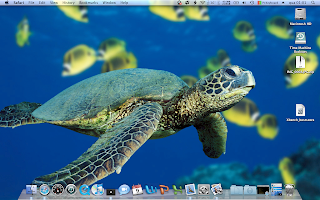
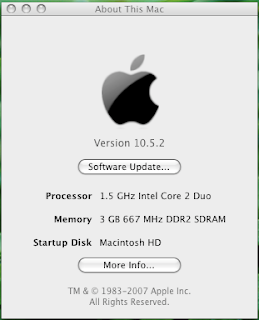
Ultimamente tenho experimentado o S.O. da Apple, o mac OSx Leopard, e devo dizer que é um sistema operativo muito bom, pena é que no meu Acer não corra muito bem, e só depois de muitas voltas é que o pus a funcionar, mas posso dizer que agora tenho o Leopard a correr no meu pc a 90 por cento, a uníca coisa que me falta é a placa de wireless, pois de momento não encontrei meio de conseguir que funcione, mas tenho internet através de uma pen wireless conceptronic, mas posso dizer que apesar de por vezes ser desesperante não conseguir fazer as coisas como quero, pois por vezes o pc desliga-se sem motivo aparente, talvez devido a alguma incompatibilidade (Já está resolvido :) excesso de temperatura...), mas têm sido bastante motivador nestes últimos tempos, pois finalmente tenho conseguido pôr isto a correr bastante bem;) Mais tarde quando conseguir atingir o meu objectivo irei vos contar aqui a minha experiência e quem sabe ajudar algum de vocês que queira embarcar nesta aventura:) Mais tarde dou-vos notícias!
sexta-feira, 25 de abril de 2008
Gostariam de ter o vosso cd proprio live cd ou dvd Linux personalizado?
Gostariam de ter o vosso próprio Linux Ubuntu, com todos os melhoramentos e modificações prontinho a instalar, ou a trabalhar com o vosso pc sem instalar nada, algo assim como o vosso próprio Live Cd??? Afinal é bem fácil! Eu explico-vos agora mesmo como:)
PS: (Podem copiar e colar)
1º: Abrem o terminal e tornam-se Root:
$ sudo su
A seguir:
$ echo "deb http://www.linuxmint.com/repository romeo/" >>/etc/apt/sources.list
$ apt-get update
Depois instalam o programa remastersys:
$ apt-get install remastersys
E uma vez o programa instalado só tem que fazer o seguinte comando:
$ sudo remastersys backup custom.iso
E ele irá vos criar um ficheiro iso na pasta /home/remastersys chamado custom iso, gravam esse cd, ou dvd conforme o tamanho e ao acabar reiniciam e testam o vosso novo cd Linux:)
Caso tudo corra bem e consigam trabalhar e se necessário instalar esse cd, (para instalar é:> administração>install, não precisam de instalar, é só ver se o icone está lá) então reiniciam outra vez e ao entrar na vossa conta fazem o seguinte:
Terminal:
$ sudo su
$ sudo remastersys clean
Para eliminar os ficheiros temporários, e já esta!
Assim quando tiverem algum problema com o vosso computador ou simplesmente queiram reinstalar, é só instalar com o vosso próprio cd e já terão o vosso Ubuntu prontinho e com todas as vossas definições, modificações e temas!
Eu já tenho o meu, e já o testei e posso dizer que funciona mesmo bem, é instalar e já tens o teu pc tal como estava quando foi feito o cd. ;)
Boa sorte:)
Este how to foi baseado em:
http://www.howtoforge.com/ubuntu-linux-mint-livecd-with-remastersys

PS: (Podem copiar e colar)
1º: Abrem o terminal e tornam-se Root:
$ sudo su
A seguir:
$ echo "deb http://www.linuxmint.com/repository romeo/" >>/etc/apt/sources.list
$ apt-get update
Depois instalam o programa remastersys:
$ apt-get install remastersys
E uma vez o programa instalado só tem que fazer o seguinte comando:
$ sudo remastersys backup custom.iso
E ele irá vos criar um ficheiro iso na pasta /home/remastersys chamado custom iso, gravam esse cd, ou dvd conforme o tamanho e ao acabar reiniciam e testam o vosso novo cd Linux:)
Caso tudo corra bem e consigam trabalhar e se necessário instalar esse cd, (para instalar é:> administração>install, não precisam de instalar, é só ver se o icone está lá) então reiniciam outra vez e ao entrar na vossa conta fazem o seguinte:
Terminal:
$ sudo su
$ sudo remastersys clean
Para eliminar os ficheiros temporários, e já esta!
Assim quando tiverem algum problema com o vosso computador ou simplesmente queiram reinstalar, é só instalar com o vosso próprio cd e já terão o vosso Ubuntu prontinho e com todas as vossas definições, modificações e temas!
Eu já tenho o meu, e já o testei e posso dizer que funciona mesmo bem, é instalar e já tens o teu pc tal como estava quando foi feito o cd. ;)
Boa sorte:)
Este how to foi baseado em:
http://www.howtoforge.com/ubuntu-linux-mint-livecd-with-remastersys

Sign by Danasoft - Myspace Layouts and Signs
terça-feira, 22 de abril de 2008
Como configurar o efeito de lampada mágica para ficar como o efeito Genie Mac osx.


-Para conseguirem fazer com que o a animação Lampada mágica do compiz-fusion fique igual ao efeito Genie do mac osx terão que fazer o seguinte:
1º: $ sudo apt-get instal ghex2
2º Use o programa ghex2 para abrir o ficheiro /usr/lib/compiz/libanimation.so da seguinte maneira.
$ sudo ghex2
3º Encontrem a parte onde diz : "" magic_lamp_max_waves "
4º Abram novamente a consola e escrevam:
$ sudo gedit /usr/share/compiz/animation.xml , encontrem novamente onde diz : "magic_lamp_max_waves" e procurem novamente "
Atenção, não é fácil de encontrar estes itens, é preciso procurar atentamente!
5º Reiniciem o Xserver através de Crtl-Alt-Backspace e ao entrar novamente em sessão vão a Compiz Settings Manager> Animações> Definições de efeitos> Lampada Mágica e em Numero máximo de ondas colocam "0" e já está! :)
Este patch funciona com qualquer versão do Compiz!
Este How to foi baseado em : http://www.suseforums.net/index.php?showtopic=45699&pid=228436&mode=threaded&show=&st=&
quinta-feira, 17 de abril de 2008
Subscrever:
Mensagens (Atom)

